Set up Facebook Pixel: The comprehensive guide
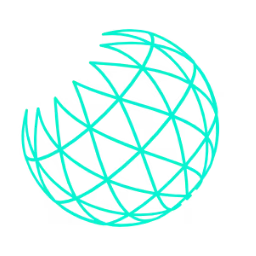
Welcome to our comprehensive guide on setting up and using the Facebook Pixel
If you are active in online marketing, especially if you use Facebook to promote your products or services, then it is essential that you know and use the Facebook Pixel!
But why do you actually need the Facebook Pixel?
The short answer is that it helps you optimize your marketing efforts, understand the effectiveness of your advertising campaigns, and most importantly, maximize your return on investment.
Using the Facebook Pixel can help you learn more about the people who click on your ads or visit your website.
This will help you better tailor your ads to them while gaining valuable insights into your audience.
Whether you're just starting out or already have experience in online marketing, this post will give you valuable insights and practical tips that you can apply right away!
So let's get started!
What is the Facebook Pixel?
First of all, it is important to explain the term "pixel".
In the context of online marketing and web analytics, a pixel is a piece of code that is embedded in the structure of a website .
It is used to track certain user activities on the website and transmit this information to a server side.
Facebook Pixel and its functions
The Facebook Pixel is a specific type of pixel developed by Facebook.
It consists of two main parts: the base code and the event code .
The base code is installed on every page of your website and tracks all visitors.
The event code is added to specific pages to track specific actions that users perform on your website.
These features are extremely useful for any business that uses online advertising on Facebook.
The Facebook Pixel helps you understand the effectiveness of your ads by showing what people do after they click on your ad and arrive at your website.
It also allows you to create custom audiences for future ads and provides valuable insights into the performance of your ads.
Why is Facebook Pixel important for your marketing?
In today's digital marketing landscape, data is one of the most important resources for brands and companies.
The Facebook Pixel plays a key role here, as it allows you to collect valuable data about the activities and behavior of your website visitors.
Advantages of the Facebook Pixel
One of the main advantages of the Facebook Pixel is the ability to track the behavior of your website visitors.
By understanding the actions users take on your website, you can better understand what interests them and what type of content or product will best suit them.
Another big advantage of the Facebook Pixel is the ability to create powerful remarketing campaigns.
Remarketing allows you to retarget users who have already interacted with your website and show them specific ads based on their previous activity.
This can significantly improve the conversion rate and ROI of your Facebook advertising campaigns.
Role of the pixel in conversion tracking
A central aspect of the Facebook pixel is conversion tracking.
Conversion tracking allows you to understand exactly how users behave on your website after they see or click on your Facebook ad .
For example, the Facebook Pixel can track actions such as adding a product to your shopping cart, completing a purchase, or filling out a form on your website.
This information can help you evaluate the effectiveness of your ads and identify areas for improvement.
Use of Facebook Pixel for Custom Audiences
The Facebook Pixel is also fundamental for creating custom audiences on Facebook!
Custom Audiences allow you to target specific groups of people who have already interacted with your website.
For example, you can create a custom audience of people who have visited a specific page on your website, purchased a specific product, or viewed specific content.
This allows you to tailor your ads to the needs and interests of your target audience, which can significantly increase the effectiveness of your campaigns.
Overall, the Facebook Pixel is a very powerful tool in every digital marketer’s arsenal!
It provides deep insights into the behavior of your website visitors and allows you to create targeted and effective advertising campaigns on Facebook.
How do I set up the Facebook Pixel?
If you are setting up the Facebook Pixel for the first time, it may seem a bit complicated.
But don't worry, we have prepared a step-by-step guide for you that will guide you through the entire process.
Detailed instructions
First you need to create a Facebook Pixel .
To do this, log in to your Facebook Business Manager account and go to the " Events Manager ".
Here you click on the green "Add" button and follow the instructions to create your pixel.
After your pixel is created, you will receive a JavaScript code that you need to place on your website.
Dieser Code sollte auf jeder Seite deiner Website im Header-Bereich platziert werden, bevor der abschließende </head>-Tag.
Connection with Business Manager and Ads Manager
To set up the Facebook Pixel, you need to connect it to your Business Manager and your Ads Manager.
In Business Manager, navigate to the " Data Sources " section and select " Pixels ".
Here you can select your pixel and see if it is active.
In Ads Manager, you can complete the setup and choose to track specific types of events.
Using the Tag Manager
Another way to set up the Facebook Pixel is to use the Google Tag Manager .
Google Tag Manager is a tool that allows you to easily manage and update tags on your website without having to make any changes to your website's code .
To set up the Facebook Pixel via Google Tag Manager, you first need to create a new tag and select the settings for the Facebook Pixel.
Then you need to enter the Pixel ID code , which you can find in Facebook Business Manager.
Once you have configured your tag, all you have to do is publish it and your Facebook Pixel is ready to use.
Setting up the Facebook Pixel may sound complicated at first, but with this detailed guide, you should be ready to implement it on your website with ease.
With a little practice, you will soon discover the diverse possibilities that the Facebook Pixel has to offer for your marketing!
Where can I find my Facebook Pixel and Pixel ID?
After setting up your Facebook Pixel, you will likely need to find it again or verify its ID, especially if you want to connect it to other tools or platforms.
Here are the steps you can follow to find your Facebook Pixel and its associated Pixel ID:
Step 1 : Log in to your Facebook Business Manager account
Step 2 : Once you are logged in, click on the menu icon (the three horizontal lines) in the top left corner of your screen
Step 3 : Select " Measure & Report " from the drop-down menu and then " Events Manager "
Step 4 : Click on " Data sources " and select " Pixels " Here you will see a list of all Facebook Pixels you have created
Step 5 : Click on the name of the pixel you want to find This will open an overview page where you can see various information about your pixel, including the pixel ID.
Step 6 : You can find your Pixel ID in the "Details" section on the right side of your screen
How does event tracking work with the Facebook Pixel?
A key aspect of the Facebook Pixel is its ability to track specific actions or "events" that take place on your website.
This can be beneficial for understanding how users interact with your website and what actions they take after clicking on one of your Facebook ads.
Introduction to Standard Events and Custom Events
There are two types of events you can track with the Facebook Pixel: Standard Events and Custom Events
Standard events are predefined actions that Facebook already understands and that you can track without additional code.
These include actions such as " PageView ", " AddToCart ", " InitiateCheckout " or " Purchase ".
Custom events are actions that you define yourself.
You can use them to track actions that are specific to your business and that are not covered by standard events.
For example, you could create a custom event to track when a user fills out a specific form on your website.
Setup instructions
To set up event tracking with the Facebook Pixel, you need to add some additional code snippets to your pixel code .
For standard events, there are specific code snippets that you can copy and paste directly from Facebook.
For custom events, you have to put in a little more work.
You need to create a unique name for your event and possibly define additional parameters to collect more information about the event.
Here are the general steps to set up event tracking:
Step 1 : Go to your Facebook Pixel in Facebook Business Manager
Step 2 : Select the "Event Setup" option
Step 3 : Choose the type of event you want to add For standard events you can simply select the appropriate event from the list For custom events you have to enter a name for your event
Step 4 : Add the event code to your Facebook Pixel code. The event code should be placed on the specific page where the event takes place.
Step 5 : Check if your event is working correctly You can do this by using the Facebook Pixel Helper or by checking the event in your Facebook Business Manager.
Setting up event tracking can help you better understand the performance of your Facebook ads and create even more targeted ads.
With the right events, you can track exactly what actions users take on your website and how they interact with your ads.
How do I create and use custom audiences and conversion tracking pixels?
To get the most out of your Facebook advertising campaigns, it's important to target the right audience.
This is where custom audiences and conversion tracking pixels come into play!
Instructions
A Custom Audience is a target group that you can create based on data collected by the Facebook Pixel.
For example, you can create a custom audience of people who have visited a specific page on your website, performed a specific action, or whose email address you already have.
To create a Custom Audience, you need to follow these steps :
Step 1 : Go to "Audiences" in your Facebook Business Manager
Step 2 : Click on "Create Audience" and select "Custom Audience"
Step 3 : Choose the type of Custom Audience you want to create
For example, you can create an audience based on website traffic, customer list, or app activity
Step 4 : Define the rules for your Custom Audience
Step 5 : Give your Custom Audience a name and click on "Create Audience"
A conversion tracking pixel is a specific type of Facebook pixel that helps you track conversions on your website .
A Custom Audience Pixel can also be used to create targeted custom audiences.
It helps you see what actions users take after clicking on one of your Facebook ads.
To set up a conversion tracking pixel, you need to add a special piece of code to the existing Facebook pixel code on your website.
You also need to set your Ad Manager to track this specific conversion.
Applications and advantages
Custom Audiences and Conversion Tracking Pixels are two powerful tools that help you optimize your Facebook advertising campaigns.
Custom Audiences allow you to target ads very precisely and ensure that your ads reach the people most likely to interact with them or convert.
It's an effective way to tailor your ads to the specific needs and interests of your target audience.
With a conversion tracking pixel, you can track exactly what actions users take on your website after clicking on one of your ads.
This can help you evaluate the effectiveness of your ads and understand which types of ads produce the best results.
By using these two tools effectively, you can take your Facebook advertising campaigns to the next level and improve engagement, conversions, and ultimately the return on investment of your ads.
How do I use the Facebook Pixel Helper?
Once you've set up your Facebook pixel and placed it on your website, you probably want to make sure it's working properly and collecting the data you want.
This is where the Facebook Pixel Helper comes into play!
Explanation of the Facebook Pixel Helper and its functions
The Facebook Pixel Helper is an add-on for the Google Chrome browser that helps you check if your Facebook Pixel is working correctly.
It shows you whether the pixel is installed correctly, which pixel events are being recorded on the current page, and whether there are any errors that need to be fixed.
The tool is particularly useful for ensuring that your pixel is correctly collecting and sending data to Facebook.
It can also help diagnose and resolve issues that may be related to your Pixel's installation or functionality.
Instructions
To use the Facebook Pixel Helper, please follow these steps:
Step 1 : Install the Facebook Pixel Helper Simply go to the Chrome Web Store , search for the Facebook Pixel Helper and click on "Add"
Step 2 : After installation, the Facebook Pixel Helper icon will appear in your browser toolbar
Step 3 : To use the tool, simply go to the website you want to check and click on the Facebook Pixel Helper icon
Step 4 : Here you will see a list of all pixel events being recorded on the current page, along with any errors or warnings
By using the Facebook Pixel Helper, you can ensure that your Facebook Pixel is working correctly and collecting the desired data.
This is an important step in setting up your pixel and will help improve the accuracy and effectiveness of your Facebook advertising campaigns.
How do I handle privacy policies and cookies?
In a time of growing data protection concerns, it is important to ensure that you always comply with the relevant data protection regulations when using tools such as the Facebook Pixel.
Important information about privacy policies
You must ensure that your website users are informed about the use of the Facebook Pixel and the collection and use of their data. It's good practice to communicate this in a privacy policy on your website. It may also be advisable to seek legal advice regarding specific local data protection laws.
Handling of cookies in relation to the Facebook Pixel
The Facebook Pixel uses cookies to collect data about user interactions on your website. You should be transparent about how you use cookies and give users the ability to manage their cookie settings.
Summary of the main points
The Facebook Pixel is a powerful tool that helps you optimize your Facebook advertising campaigns and gain deeper insights into the behavior of your website visitors.
It allows you to create custom audiences, track user behavior, and measure the effectiveness of your ads.
To be truly effective in your online marketing, the Facebook Pixel is an essential tool.
It gives you the information and control you need to ensure your ads reach the right people and that you have a clear overview of how those ads are performing.
With the correct use of the Facebook Pixel, you can ultimately maximize the profitability of your marketing efforts!
Frequently asked questions about the Facebook Pixel
How do I set up Facebook Pixel?
In Facebook Ads Manager, select "Pixels" under "Metrics" and follow the setup instructions.
How do I create a pixel?
Go to Facebook Ads Manager, select "Pixels," then "Create Pixel." Follow the instructions.
What is a pixel on Facebook?
A code snippet placed on your website to collect visitor data and make your Facebook advertising more effective.
What can the Meta Pixel do?
The "Meta Pixel" is usually just another name for the Facebook Pixel, especially since Facebook rebranded itself as Meta. It has the same functions.
For further information and instructions, you can also contact Facebook's help section or ours at any time!

.png)